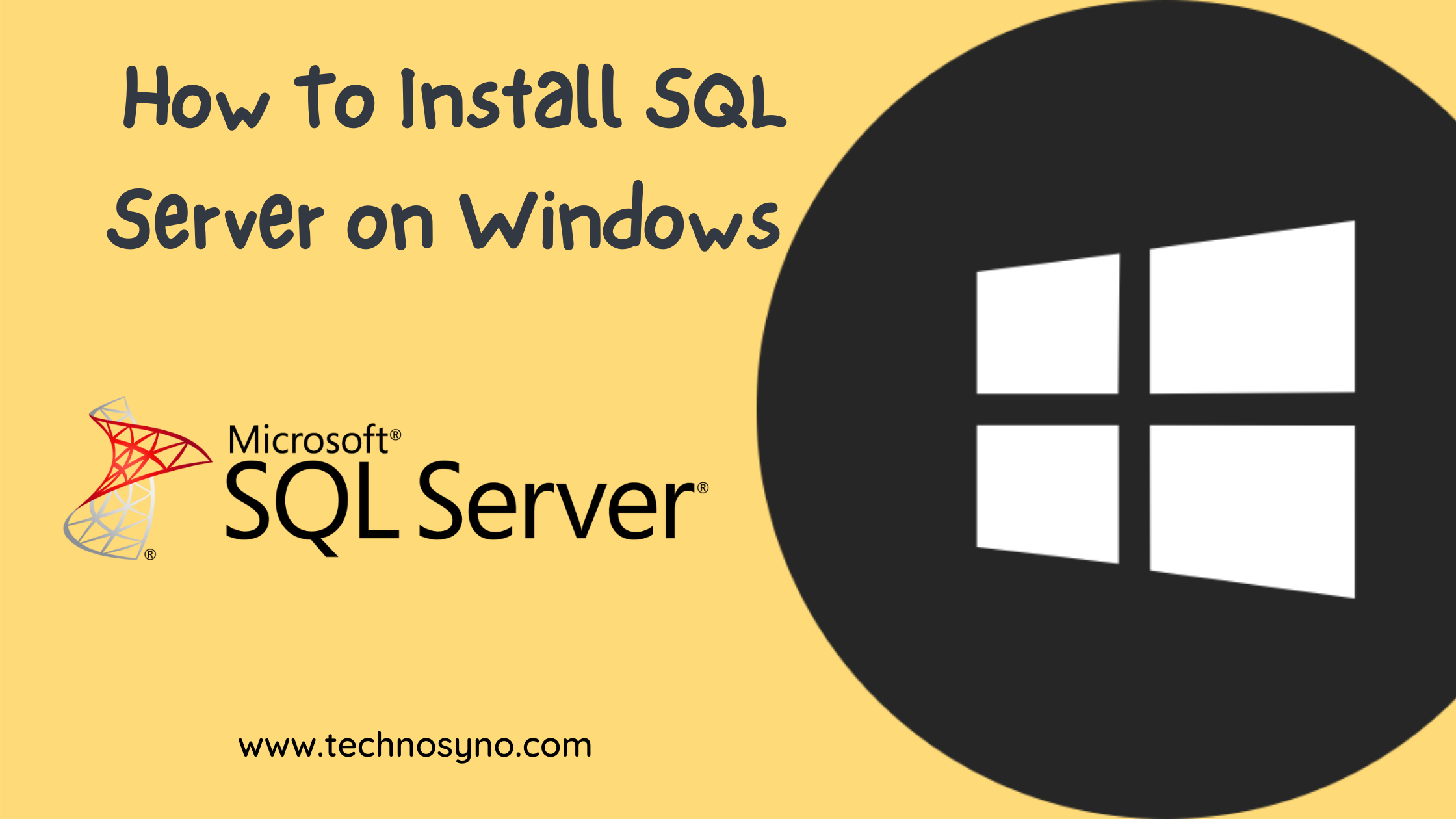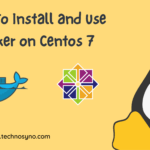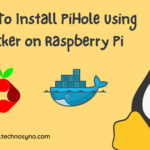Microsoft SQL Server is a relational database management system developed by Microsoft. As a database server, it is a software product with the primary function of storing and retrieving data as requested by other software applications – Wikipedia.
Objective
• Learn how to install SQL by wizard in Windows Server
Download SQL Server
Step 1 : Download SQL Server installer
You may find SQL Server installer files via Microsoft in this link.
Step 2 : Choose SQL Edition
You may choose Developer edition to get full-featured, however, you cannot publish it for production purposes. For this lab, we are going to use Express Edition.

SQL Server Installation using GUI
Step 1 : Run SQL Server Installer
Open the downloaded .exe file.

Step 2 : Select Installation type
For this lab tutorial, we will proceed with Basic.

Step 3 : Accept license term
Open the downloaded .exe file.

Step 4 : Verify Install Location
You may proceed to click to Install on the default directory. Otherwise, change the install location by clicking to Browse button.

Step 5 : Verify Installation Progress
You may see it will download all the packages first. After the download is finished, it will automatically proceed to installation. Wait until it finishes.


Step 6 : Installation Complete
SQL Server installation is now complete. Please note that SQL Administrator is listed on the screen. You may need it to access the SQL server in the future.
• Customize: Configure advanced SQL setup
• Install SSMS: Proceed to install GUI tool to manage SQL Server and DB
• Connect Now: Connect to SQL Server via command line windows

Other SQL Installation method
There are also few other methods to install SQL Server aside from using GUI which are:
• Installation from Command Line
• Installation using Configuration File
• Installation by using SysPrep
• Installation by using PowerShell Desired State Configuration
Resources
• https://www.datacamp.com/community/tutorials/how-to-install-sql-server
• https://www.guru99.com/download-install-sql-server.html
• https://www.sqlshack.com/step-by-step-installation-of-sql-server-2017/
• https://www.sqlservertutorial.net/install-sql-server/
• https://www.dnnsoftware.com/docs/developers/setup/set-up-sql.html
• https://docs.microsoft.com/en-us/sql/database-engine/install-windows/install-sql-server?view=sql-server-ver15
• https://docs.microsoft.com/en-us/sql/database-engine/install-windows/install-sql-server-on-server-core?view=sql-server-ver15